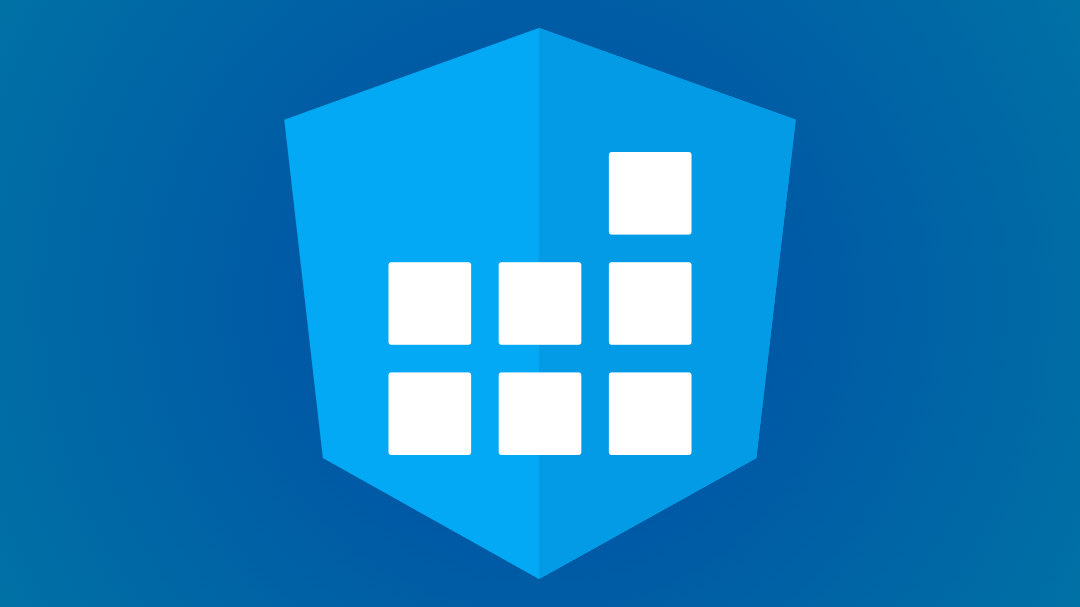Demo
Integration with forms
Select implements ControlValueAccessor what means you can bind formControlName or ngModel directive.
import { ControlValueAccessor } from "@angular/forms";
@Component({
selector: "app-select",
template: `
<form [formGroup]="form">
<app-select formControlName="githubProfile">
<!-- ... -->
</app-select>
</form>
`,
/* */
})
export class SelectComponent implements ControlValueAccessor {
/* */
}Creating overlay
To open an overlay is used @angular/cdk/overlay package.
Thanks to this library all logic to create and position is hidden under nice classes and methods.
import { Overlay } from "@angular/cdk/overlay";
@Component({
selector: "app-select",
/* */
})
export class SelectComponent /* */ {
private overlay = inject(Overlay);
private elementRef = inject<ElementRef<HTMLElement>>(ElementRef);
private createOverlay(): OverlayRef {
const positionStrategy = this.overlay
.position()
.flexibleConnectedTo(this.elementRef)
.withPositions([{ originX: "start", originY: "top", overlayX: "start", overlayY: "top" }]);
return this.overlay.create({
hasBackdrop: true,
backdropClass: "",
positionStrategy,
minWidth: this.elementRef.nativeElement.clientWidth,
});
}
}Adding a11y
Built Select has support for keyboard shortcuts.
You can open an overlay with Enter, Arrow up or Arrow down.
It has been done thanks to @angular/cdk/a11y library and ActiveDescendantKeyManager.
import { ActiveDescendantKeyManager } from "@angular/cdk/a11y";
@Component({
selector: "app-select",
/* */
})
export class SelectComponent /* */ {
private keyManager!: ActiveDescendantKeyManager<HightlightableOptionDirective>;
ngAfterViewInit(): void {
this.keyManager = new ActiveDescendantKeyManager(this.optionElsQuery).withHomeAndEnd().withWrap().withPageUpDown();
}
}To close an overlay you can press Escape.
Defining data source
Select require to implement data source. It is the only way to pass data to select. In addition to defining the data retrieval source is required to define a property to bind to control – a way to retrieve a representation of the selected value.
export abstract class SelectDataSource<T> {
abstract getOptions(searchValue$: Observable<string>): Observable<T[]>;
abstract getBindedValue(value: T): unknown;
}@Component({
selector: "app-select",
/* ... */
})
export class SelectComponent implements ControlValueAccessor, AfterViewInit, OnDestroy {
private selectDataSource = inject(SelectDataSource);
protected options$ = this.selectDataSource.getOptions(this.searchedValue$);
/* ... */
selectOption(option: unknown): void {
const bindedValue = this.selectDataSource.getBindedValue(option);
this.emitValue(bindedValue);
/* ... */
}
registerOnChange(fn: any): void {
this.emitValue = fn;
}
/* ... */
}Example data sources
Country data source
The example country data source as directive can be used anywhere in a application
@Directive({
selector: "[countryDataSource]",
standalone: true,
providers: [
{
provide: SelectDataSource,
useExisting: CountryDataSourceDirective,
},
],
})
export class CountryDataSourceDirective implements SelectDataSource<Country> {
private service = inject(CountryService);
getOptions(searchValue$: Observable<string>) {
return searchValue$.pipe(
switchMap((searchValue) =>
this.service.countries$.pipe(
map((countries) => countries.filter((country) => country.name.includes(searchValue)).slice(0, 15)),
),
),
);
}
getBindedValue(value: Country): unknown {
return value.code;
}
}You just need to provide directive to the app-select component
<app-select countryDataSource formControlName="country">
<!-- ... -->
</app-select>Github repository data source
The example github repository data source as directive can be used anywhere in a application
@Directive({
selector: "[repositoryDataSource]",
standalone: true,
providers: [
{
provide: SelectDataSource,
useExisting: RepositoryDataSourceDirective,
},
],
})
export class RepositoryDataSourceDirective implements SelectDataSource<RepositoryItem> {
private service = inject(RepositoryService);
getOptions(searchValue$: Observable<string>) {
return searchValue$.pipe(
debounceTime(500),
switchMap((searchValue) => this.service.repositories({ searchValue })),
);
}
getBindedValue(value: RepositoryItem): string {
return value.name;
}
}You just need to provide directive to the app-select component
<app-select repositoryDataSource formControlName="githubProfile">
<!-- ... -->
</app-select>Option template
To define a view of an option you have to define a template inside app-select.
@Component({
selector: "app-select",
template: `
<!-- Fragment of app-select template to display available options -->
<li *ngFor="let option of options$ | async">
<ng-template
[ngTemplateOutlet]="optionTemplateDirective.template"
[ngTemplateOutletContext]="{ $implicit: option }"
></ng-template>
</li>
<!-- ... -->
`,
/* ... */
})
export class SelectComponent /* */ {
// Fragment of app-select logic to get provided template
@ContentChild(OptionTemplateDirective, { static: true }) optionTemplateDirective!: OptionTemplateDirective;
private selectDataSource = inject(SelectDataSource);
protected options$ = this.selectDataSource.getOptions(this.searchedValue$);
/* ... */
}<!-- Example of option template -->
<app-select someDataSource>
<ng-content *appOptionTemplate="let item">{{ item | json }}</ng-content>
</app-select>To have types (ng-template does not provide types) you should create a component with appropriate input.
@Component({
selector: "app-country-select-option",
template: ` <!-- ... --> `,
styles: [
/* ... */
],
standalone: true,
})
export class CountrySelectOptionComponent {
@Input({ required: true }) data!: Country;
}<app-select countryDataSource>
<app-country-select-option *appOptionTemplate="let item" [data]="item" />
</app-select>Separate template for option
In a scenario where you need to have a different template per option, you should put ngIf or ngSwitch into template.
<app-select someDataSource>
<ng-container *appOptionTemplate="let item">
<ng-container *ngIf="item.code === 'CITY'">
<!-- Some city template -->
</ng-container>
<ng-container *ngIf="item.code === 'COUNTRY'">
<!-- Some country template -->
</ng-container>
</ng-container>
</app-select>